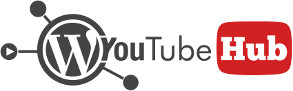Contents
After successfully , the next step is to set up the access keys that will allow you to query YouTube.
Before being able to use the plugin you will need to enter at least the YouTube API Server Key that will allow you to use the plugin and import your YouTube videos into WordPress. This can be achieved from Google Console.
To generate the keys, please follow these steps:
Create a new project
Navigate to Google Console and create a new project.

Enable API
After you successfully create the project you will be required to enable APIs for this new project. Look into the list of APIs for “YouTube Data API” and click it.

Enable YouTube API
Into the next screen you will see the options for YouTube Data API; make sure you click “Enable” to enable the API for the current project.

Create credentials
Once enabled, you will be required to create credentials for the current project.

After clicking “Create credentials” you will be presented with a new screen where you will be asked for more details. Make sure that you answer question “Where will you be calling the API from?” with “Web server” and that under “What data will you be accessing?” you choose Public data.

Get server key
Once completed the previous steps you will be presented with an API key that you will have to copy into the plugin’s Settings page.

Enter API key in plugin settings
Finally, with a valid API key you can now query YouTube API. Last thing left to do is to enter the key into the plugin settings.