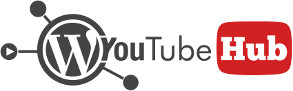Contents
To manually bulk import videos, from plugin menu go to Import videos and fill your import search criteria.

Performing a search
Searching for videos is done by providing several search options.
Feed type
Allows you to choose between 4 types of feeds:
- Search query: performs a search on YouTube based on your search query and shows all the results returned;
- Playlist: loads a YouTube playlist based on the playlist ID provided by you;
- User: loads all uploads made by a certain user based on the username;
- Channel uploads: loads all videos from a given channel ID.
Video duration
Applies only for search queries and retrieves only videos that have more than the given length. You can search for short videos (under 4 minutes), medium length videos (between 4 and 20 minutes) and long videos (over 20 minutes in length).
Search query
This is the search you want to retrieve videos by. Depending on the type of feed chosen, this setting must be playlist ID, user ID or channel ID for playlists or user feeds.
Order by
This is the order that the retrieved videos will be displayed (ie. date of publishing, views, search relevance, rating etc.).
Once all search preferences are filled in, hit Load Feed button. A paginated results page will be displayed containing all the results returned by your query. To change the number of results displayed per page you can modify the option available under video import settins.
The search results page
Once a search is successfully made you will see the search results page that will allow you to import YouTube videos as WordPress posts.

To import a video you must first make sure you check the option “Import this video” available for each video. Optionally, if you want to import all videos displayed on one search result page just check “Select All” option that is available above the search results.
Editing a video before importing
Into the search results page, for each video displayed you can customize the title and description before actually importing the video. This is done by directly editing the title and description fields that are present for each result.

Changing the search
To modify the search and look for a different result set, simply click “New search” button next to the title. This will open the search form and will allow you to either refine your search or look for something totally different.

Importing the selected videos
The final step and main purpose of this page is to allow you to import your YouTube videos into WordPress posts. This is done using the available import form that will allow you to optionally specify the WordPress category in which you want to import the videos and also, in case of multiple users with at least the capability to create posts, allows you to choose the user under which the posts will be created.

Please note that in case you don’t have multiple users having at least post creation capability, the option to choose the user under which to create the posts won’t be displayed and all posts will be created on behalf of the currently logged in (admin) user.