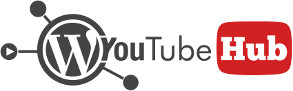Automatic video imports are imports that you can create from YouTube playlists, channels or user uploads. Automatic imports can’t be created from searches.
These imports run in the background of your website and are triggered at different time intervals that you can set up from plugin settings.
Important considerations
Before creating automatic importing playlists, please take under consideration the following limitations:
- The first thing to understand is that imports are triggered by your website visitors. When your website receives a visit, if it is time to run the import process, the plugin will automatically trigger it. Simply put, if you set imports to run every 5 minutes but your website doesn’t receive visits that often, imports will be delayed.
- The plugin imports one playlist at a time. If you create a large number of automatic imports, the update delay for any given playlist will take longer.
- Avoid overloading your server by not setting the automatic import to grab too many videos at once (see plugin settings). Around 15-20 videos should be enough unless your server can handle more.
Creating an automatic import
To create a new automatic import, go to plugin page Automatic import and click the Add new button next to the page title.

The automatic import edit page will open and you can begin creating your new automatic playlist import.

The available settings allow you to customize any automatic YouTube video import to respond to your needs.
Playlist name
The playlist name is used exclusively for internal purposes. Use a name that has relevance to you so you can quickly find the playlist into the general list or automatic imports.
Feed type
The feed type defines the type of resource that you want to query and import. You can choose between YouTube playlists, channels or user uploads. This option works in conjunction with Playlist ID.
Playlist ID
The ID of the playlist, channel or YouTube user according to the selection made under Feed type. To make sure you got the settings right, always make sure to check the playlist using the settings button next to this field.
Import as user
Optionally, choose to import as a different user, other than the one currently logged in. Please note that if your website doesn’t have multiple users that have at least post creation capability, this option won’t be displayed since it’s unnecessary.
*Import if published after
In case you don’t want to import the entire feed, choose a starting date in order to instruct the plugin to import only videos that were created after the selected date. Leave empty to import the entire feed.
* Will not apply to YouTube playlist imports, only user uploads and channels.
Add to import queue
When checked, the playlist is added to the import queue and will import as soon as its turn comes into the queue.
When finished, import only new videos
When checked, after the plugin finishes processing all videos from a feed, when a new import is scheduled, it will only check for new videos without reiterating the entire feed.
While for channel and user feeds this setting works by default, for playlists you must set them on YouTube to be ordered by date added to playlist, otherwise you might experience some weird behavior.
Import in category
This option allows you to import the videos from a feed either into an existing category or you can instruct the plugin to automatically create categories from the categories retrieved from YouTube.
Automatic imports management
All automatic YouTube video imports created with the plugin allow you to perform a series of actions on them. For example, you can pause them from importing or reset them in case you need to.

Just like regular posts, when you hover over an automatic import, a set of extra actions will be displayed. Pausing a playlist will remove it from the import queue (you can resume the import at a later time) while resetting a playlist will reset all its counters and force the importer to reiterate the feed starting with the first videos.